
SVEN- Youngest Son of Viking
Hey everyone, Presenting my real-time character that I have been worked on for the final project of the advanced term at Think Tank Online for this year Rookies Entry
Introduction
I am Rajachandar, a character artist from Tamil Nadu, India, who ventured into the dynamic world of the gaming industry. Today, I'm excited to share a comprehensive breakdown of my advanced term project from Think Tank Online for this year of my Rookies entry.I'll guide you through each step of the project — from sculpting to creating the game mesh, texturing, crafting hair cards, and the final rendering in Unreal Engine.
Each phase of the project has been a unique journey, and I'm thrilled to share insights into the decisions and creative techniques that shaped the final result.
Credit to Zhongwang (https://www.artstation.com/artwork/bKrgyk) for the inspiring concept art that served as the foundation for my 3D creation. His original vision fueled my creative process, and I appreciate the opportunity to bring it to life in three dimensions
Pure Ref
I use pureref to gather and organize refernces easily. it helps me fix mistakes and add more stuff to my work. with its simple step, I can makes changes effortessly and keep my refernces collection dynami. pureref make my creative process better and more flexible
Diverse Range of References:
1. Real-life Character References:
- Inclusive of anatomy, scaling, and specific details such as dreadlocks.
2. Prop References:
- Derived from real-life concepts and the artistic works of other creators
3. Texture References:
- Utilized to enhance the visual details within my project.
4. Realistic Lighting Frames:
- Sourced from various movies to gain a nuanced understanding of diverse lighting scenarios.
5. Inspirational Artworks from ArtStation:
- Drawn from the creations of other amazing artists on ArtStation, serving as a wellspring of inspiration and guidance to ensure the project's success.
Scaling
I utilized Maya to establish the scaling for the project. It is highly advisable to employ real-world scaling when working on a character. Inside Maya, I maintained the character's dimensions in centimeters. The average height for a teenager ranges from 135 to 150 cms, and I set it at approximately 143 cms using Maya's measurement toolsBlocking
Once I fixed the scaling in Maya, I moved into ZBrush to initiate the blocking of my character.The key emphasis during this stage is to avoid adding any details; the focus is strictly on conveying the silhouette. Acting on advice from my mentor, I consistently observed my character from a distance to evaluate the effectiveness of the shapes.
Topology is not a concern in the blocking stage; the primary goal is to translate all the shapes from the concept into a 3D representation.
High Poly
After finalizing the blocking, the next step is the high-poly stage.We categorize the high-poly model into three sections: primary, secondary, and tertiary details. Primarily, the block stage addresses our primary forms.
The refinement process handles the remaining primary and secondary forms. I opted for default brushes in ZBrush, steering clear of fancy ones. Refer to the attached image for an approach to various props and materials in ZBrush.
As we're crafting a game mesh, attaining tertiary details in Substance Painter is a seamless endeavor
Wrap
Utilizing the Wrap 3D tool and 3D scan store textures, I create the skin texture and pore details for a child character.Since specific scan textures for kids are not readily available in the market, I've used data from both male and female sources to generate the required kid textures.
The majority of facial hair adjustments and color corrections are carried out in Photoshop. I've attached a sample video illustrating the process of obtaining the texture to achieve our desired result.
Low Poly
I utilized Maya to create a game-ready mesh that can be rigged and rendered in Unreal Engine. The initial step involves decimating the mesh in ZBrush, a process that reduces polycount while preserving detail for importing into Maya – this operation is performed within ZBrush. Once the decimation is complete, I uses the Quad Draw tool to establish the topology based on our desired loop flow.Ensure that the live surface of the decimated mesh is activated before using Quad Draw. With the desired mesh in hand, the next phase involves UV mapping. I personally prefer conducting UV mapping in Maya for its enhanced control, utilizing the 0 to 1 space to organize UV shells. For additional guidance on setting values during the UV process, please refer to the attached images
Hair and Fur Cards
The most exciting part of this project is Dreadlock and fur creation. The main reason to start this project is because of this reason. Thanks to amazing mentor Alex Sizov (https://www.artstation.com/sizov) for guiding me in this process.For dreadlock creation, I have started off with Maya camera matching to draw the curves with exact shapes from the reference. I use the EP curve tool, and I trace the curves from the concept images. After getting all the curves, we can extract the mesh from the curves is one method, but I used a different method with the help of the tuber tool created by my mentor Sizov.
Check out his tool (https://sizov.gumroad.com/); it really helps to quickly wrap the process of creating the mesh in a shorter time. Then for creating textures, I used XGen and rendered the textures in Arnold. One very important note for beginners who use XGen, please make sure to set the project before starting XGen. I have attached the maps which I rendered from XGen;
start placing the textures one by one based on my requirements.
For fur creation, I used a traditional process for creating textures. Every map is hand-painted and created manually in Photoshop. After the maps' creation, I went to ZBrush to place the fur cards, create brush presets for each fur card, and start placing. Don't keep your cards flat before placing; slightly bend them, it helps to cover most of the holes. I have attached the video which briefly explains the process.
Texturing
For texturing in this project, I opted for Substance Painter. Before diving in, it's crucial to ensure that all mesh maps are accurately baked within Substance Painter.I organized the mesh maps based on their names. While Substance Painter may not yield a 100 percent result, any minor baking issues can be rectified in Photoshop. Once the mesh maps are prepared, the texturing process can commence.
I follow a traditional painting approach, starting with filling in block colors, then introducing highlights and shadows to emphasize primary forms. Next, I incorporate tertiary details as previously discussed to capture the material feel, and finally, I match the details to the concept. To provide a visual guide to the texturing process, I've attached a video
Rigging and Posing
The body rig was easily obtained from Mixamo, and I utilized the Metahuman facial rig to capture facial expressions for my character. The challenging part was combining both rigs to achieve the desired output. In this section, I will explain how I obtained a posable mesh with facial expressions. As mentioned, I acquired my body rig from Mixamo, a free tool from Adobe.While the results may not be perfect, it's a great starting point for non-riggers like me, allowing us to make fixes based on our specific requirements. Once that is completed, we can proceed to the facial rig.
I downloaded a Metahuman character from Megascans and imported it into Maya. I've attached an image demonstrating the proper visual representation of how to export the Metahuman mesh into Maya. Please ensure that the Metahuman face and your character have the same topology and polycount. In my case, I used Wrap 3D to achieve the desired results.
Step 03: To convert the Metahuman facial rig to our character's face, refer to the attached image.
(a) - Metahuman character face
(b) - Custom rig from Mixamo
(c) - Duplicated head of Metahuman
Select 'a' first, then 'c,' and finally 'd' to create blendshapes. As shown in the image, change 'head_lod1_mesh' to 1 and 'head_metahuman_copy' to -1.
Now the rig will be transferred to our custom head.
To bind the rigged head to our custom skeleton, select both and use the 'Bind Skin' option under the Rigging tab. Please follow the image for a proper checklist.
Now, we can pose and adjust the facial rig. Once you are satisfied with the results, you can import it into ZBrush and start refining to achieve the desired feel.
Shaders
The shaders for my character are primarily constructed using fundamental nodes like Lerp, Power, and Multiply in Unreal Engine.Given that this is my inaugural character project in Unreal Engine, I heavily relied on procedural maps. For the skin, I discovered an invaluable tutorial by Nick Rutlinh on ArtStation (https://nick_rutlinh.artstation.com/projects/klZOvy),
which proved to be an excellent guide for beginners. I made some customizations to the material shader based on my preferences by tweaking the Lerp, Power, and Multiply nodes. These nodes, namely:
- Lerp Node (Linear Interpolation): Facilitates smooth transitions between two values, crucial for animations and color blending.
- Power Node: Empowers control over the intensity or curvature of effects, allowing for nuanced adjustments.
- Multiply Node: Enables simple multiplication operations, commonly used for scaling or adjusting parameters in shaders.
For your convenience, I have attached all the shaders; please take a look!
Lighting
I chose Unreal Engine mainly for its impressive lighting capabilities. The ray tracing feature gives fantastic results without being too resource-intensive.I made the most of HDRI maps to set the background and create a good basic lighting setup. I also used primary lights and took inspiration from movies to improve the overall lighting.
Unreal Engine's dynamic global illumination makes lighting look natural and dynamic, making the visuals more lifelike. The engine has cool post-processing effects like bloom, lens flares, and color grading, which let me have artistic control over the final appearance of my project.
Unreal Engine's lighting system is great for creating realistic shadows, adding depth, and making scenes and characters look convincing. With these features and your own lighting techniques, Unreal Engine becomes a powerful tool for making visually impressive and immersive projects.












































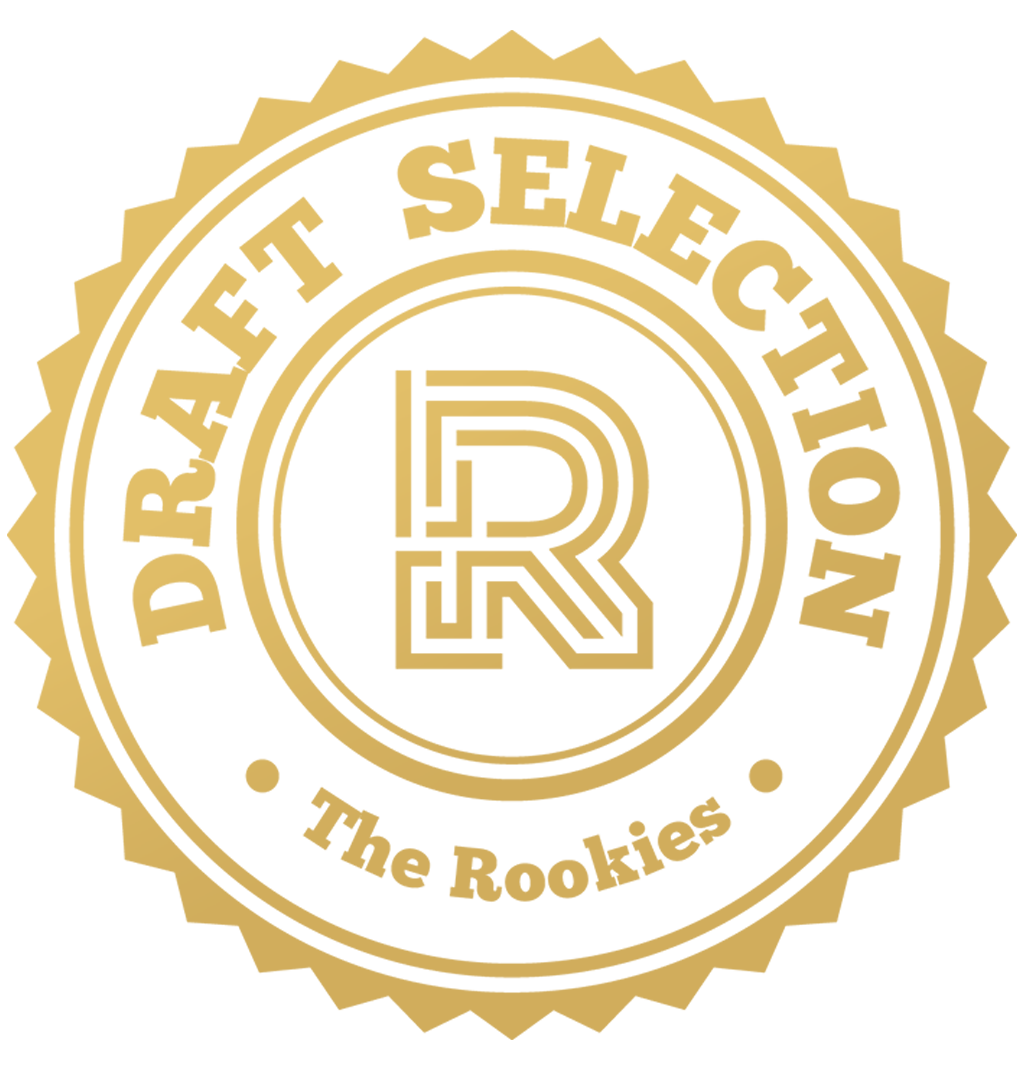


Comments (7)