
"Captain Randall RedLord" - Rookies 2024 Entry for Visual Effects
This project is inspired by Peter Zoppi and to improve my approach to develop characters for films & high end cinematic's. Characters have always fascinated me, because it is such an enriching story telling experience for me whenever I make them. I hope to be able to work among some talented artists and learn from them
Introduction:
This project was inspired by the works of Peter Zoppi, who I greatly admire. The main purpose of this project was to establish an organised approach to making realistic versions of characters for films and high-end cinematic. The project is divided into various phases from initial conception, initial block out, refinement to look development and other phases that shall be discussed below as I unveil my approach to tackling characters for visual effects.
Below are some beauty shots done in a studio environment and few cinematic shots using HDRI’s:





Here are some close up shots.



Phase 1: Charting out phases and general approach:
Here is the breakdown of all the phases which I used to develop my character. It's a step-by-step approach that helped me in keeping things organised.

Phase 2: Initial Conception and reference gathering:
The idea behind the project was to create a character that had a back story of a pirate captain that had been through some rough times and wisdom gained throughout time reflected in his eyes. This idea is visualised in the reference board below that acts as an initial guide as to what this character could look like. Design changes also happen down the line as things start to come together.

Phase 3: Basic block-out of head, body & clothes:
In this phase I start to block-out our character to better define the silhouette and overall outlook of the character. Below is a picture stating the basic block out of the head using a pre-made basic head to save time. The block out is done using “MUDBOX”, you can also use the default head that comes in this software as a starting point. Another way would be to use "ZBRUSH" to sculpt a head from scratch using a sphere and dynamesh. During production time is very important, so using a pre-made head is a wise choice.

Next, I blocked out the body, it can be done in the same way by using an already built body and sculpting on it the way you want it to look. As shown below I separated the head and body since the focal point for this project would be the head. In my case I used the base model that comes with “MUDBOX” and converted it into what I needed.

Once both the head and body bases are blocked out and I know I would not be making any big structural changes, I bring both the head and body in “Marvellous Designer” to block out my clothing. Below you can see the 3-D block out as well as the 2-D pattern

Once the clothing is all blocked out, I export out each piece of clothing separately and import it into “MAYA” along with base meshes of head and body to see how the overall silhouette of the character looks. I also apply basic colour information in the shader of each geometry to check what colour combination I want in the character outlook.
Below are screen grabs showing the overall silhouette and colour combination of the character.

With the block out now complete I can move onto the next phase which will involve first making UV's of the face and body. Since this is going to be a character for films or high-end cinematic my UV will be based on multiple UDIMs. Once the UV's are done, I will refine my facial sculpt a bit better to fit our initial concept by adding asymmetry, damage or in my case some facial burn scars. After that I use scan data from texturing-XYZ to wrap some high frequency details on my sculpted mesh.
Phase 4: Sculpt refinement and testing displacement and albedo maps:
Here are screen grabs for the head sculpt refinement and UV's for the head needed before the "ZWRAP" process.

Now I bring in the closed eyes head at base level subdivisions along with a plane of the same resolution as texturingXYZ map to wrap it around the head in "ZBRUSH" using a plug-in called “ZWRAP”. Details of which are also available on their website (https://texturing.xyz/collections/multi-channel-faces). They provide you with multichannel displacement maps along with Albedo maps for realistic results during renders.
Below is the "ZWRAP" breakdown.

Once the "ZWRAP" process is completed I export this subtool out as an .obj file and bring it into "MUDBOX" where I transfer the wrapped details as a paint layer to our sculpted mesh. This process is not perfect, so a lot of cleanups are required, also the nose and lips sometimes need to be wrapped separately for good results.
Below you can see the settings needed for a successful transfer where we select the target model which is our sculpted mesh and source would be the .obj file exported from "ZBRUSH" after the wrap process. I use ray casting method and set the texture size as 8k for better results. Lastly, it should be transferred to a separate layer and not replaced with the existing one.

Now I export this as a flattened-out image texture with all channels merged so that they can be processed and can extract the displacement information in three separate channels (RED, BLUE & GREEN). Then these can be applied to our mesh in "ZBRUSH" or "MUDBOX".
The image below shows all three channels extracted using "PHOTOSHOP" for application in "MUDBOX" or "ZBRUSH".

This image shows what the head looks like with all the channels applied and quite a bit of clean up.

Now I extract displacement maps out of "MUDBOX". These maps will be used in Maya when we set up shader network and checkout how our displacement maps come out in Arnold renderer. Below you can see displacement renders.
Next, I use the same "ZWRAP" method to wrap the albedo map on it. I also used multiple albedo maps and with the help of masking features in "MUDBOX", I can overlay maps in combination to get interesting results. Below you can see images of raw paint layer transfers, that need to be cleaned up as well. The clean-up process can be done in "SUBSTANCE PAINTER" or in "MUDBOX".
Below you can see what the head looks like after paint layer transfer of albedo maps

you can see how the albedo maps render out after cleaning up. I just plugged in the albedo maps in the subsurface channel of the previous displacement shader and the results are as follows. Some minor tweaks might be needed which you can easily do and re-export the maps.
Here are the shader settings. The same process is done for the body as well. There are multiple ways to get this done depending on a lot of factors.
Phase 5: Creating the Eyes:
The eyes are a very crucial part of any character as they bring the most sense of realism. So, in this phase we shall see how I approached making an eye. Below are the basic components of the eyes.

I block out the structure of the eye with all its components and then begin to tackle each piece separately and at the end collectively. After blocking in I assign separate shaders to all the components in Maya and name them for organisation.
First, I set up the shaders for cornea and sclera along with a ramp to control the transition and exactly how much of Iris would be visible as shown below.

Next, I build UV's for the Iris according to the texturingXYZ maps and adjust the UV's in Maya to better fit with the maps.
Then I use the bump map to sculpt Iris details in "MUDBOX" as shown below.

Next, I export the displacement maps and plug them into the shader for Iris along with the albedo map, as shown below.

Now I add noise in the cornea to break up reflections and proceed to texturing the sclera on the eye along with some variation in the limbus region using volumetric fog around the Iris.

Once the eye is completed, we place it in the head and see the result, adjust if needed.
Here are the results:




Phase 6: Hair grooming using Xgen:
Once the head is completed, I start building the hair system using Xgen in Maya. Hair instances will be created separately for each part (Head, Beard, Eyelashes, Eyebrows, Chest Hair and Peach Fuzz).
I start out by making the eyebrows first as shown below.

Once the eyebrows are done, I start building the eye lashes in the same way, which is shown below.

Next, move onto the beard, this would require a little more time to get corrected, but the process is still the same throughout.
I build the beard hair system using the same method by overlaying various modifiers and adjusting parameters for scale, width and length variation.

Next up is the hair system for the head, I wanted to keep it simple yet in line with my initial concept. Instead of giving him longer hair I opted for a small size hair system as shown below.

The same process was carried out for the hair system of nose and peach fuzz. It all helps to add in the realism. Below are test renders that show some in progress and some completed.





Phase 7: Building accessories & finalising clothing:
In this phase I build some accessories that make certain parts of the character, like belts and some necklaces along with tiling fabric pieces for the jacket. Below is an image that shows all the parts made for those accessories. I used a bunch of techniques to make this process easier.

For the tiling effect of the jacket, I create a pattern using Maya. Then use "ZBRUSH" to create a tiling pattern and export out a depth map, colour texture map as well as an ID map.
The image below shows the general progression of the pattern.

For the topology of the clothes, I used a plug in by an amazing artist. It is a literal gold mine for re-topology of clothes exported from "MARVELLOUS DESIGNER". Here is the link for the plugin and the artist (https://www.artstation.com/artwork/ELRLJ8).
Below you can see the wire-frame screen grabs after I re-topologized all the clothing using the above method.

For the jacket trim I used a Mash network tool in Maya, as it gives more control for editing it on the fly, once done I can wrap deform it to the jacket. The trim of the jacket is shown below

Phase 8: Preparing UVs & Finalizing character for a high poly pass:
Now I prepare UV's and lay them out because after this I cannot change them. Once the UV's are laid out, I send everything to "ZBRUSH" to begin my high poly sculpting where I add details on the meshes and do further sculpt refinement before texturing. Below you can see the character assembled along with the UV’s laid out in Multi UDIM format.

Below are the UV's laid out in Multi UDIM format.

Now I bring all the meshes in "ZBRUSH" where I sculpt the details one by one till my high poly version is ready. Then I export out the lowest subdivision for each piece which would be my render group in Maya and the other one will be a decimated version of my high poly, this I shall use for texturing in substance. Note now both my low poly base mesh and high poly have the same UV's.
Below are screen grabs of my high poly sculpting.


Now the high poly sculpt is complete, so next I shall import the decimated version of this into “SUBSTANCE PAINTER”. Each item would have a separate shader assigned to it as it makes it easier to isolate and texture everything. Most of the cloth detail will be done in painter or in Maya when I set up the shader network.
I divided the texturing phase into 3 parts based on the materials I had which are (Metals, Non-Metals & Leather). This is also how I shall set my shaders up in "MAYA" as well. Here you can see my approach to texturing all these materials and screengrabs of how my character looks in all those phases.
Texturing a metal first.

Here is the breakdown of the textures done for non-metals (Clothing) in my case.

Below is final material leather, there are multiple ways to approach material. It depends on the back story and the feeling of the overall character along with how realistic you want it to be.

In the next images you can see the full textured version from the viewport of substance painter.

Next are images of the roughness variation captured from the viewport of the substance painter.

At the end are screen grabs of the base colour to show the colour variations added in all the items.

Phase 8 & 9: Exporting Textures & Look Dev (Shader Setup):
Now, I export all the maps from substance painter for each item and setup shaders in "MAYA" for all of them. For the sake of simplicity, I shall show a setup for metal and Non-metal, all the others will connect in the same manner.
Below is a shader setup for the beads necklace, since they are metal so shader setup would be a mix of two shaders. One for the metal part and one for the non-metal part and their mix is controlled by an opacity mask we import from the "SUBSTANCE PAINTER".

The lighting setup is a studio environment made with the help of a skydome light along with some area lights that have light textures. The image here shows the setup.

Below are render shots done in this lighting setup comprising of closeup shots, half and full body shots.
Here is the process slider showing the process of evolution for this character.
Here is the turn table render in a studio environment
If you like my work or want to check my other projects, feel free to reach out to me through these links.
Artstation Profile - (https://www.artstation.com/syedbokhari92)
Linkedin Profile - (https://www.linkedin.com/in/syed-ali-raza-bokhari-724184116/)
Insta Profile - (https://www.instagram.com/syedali.3dart/)

























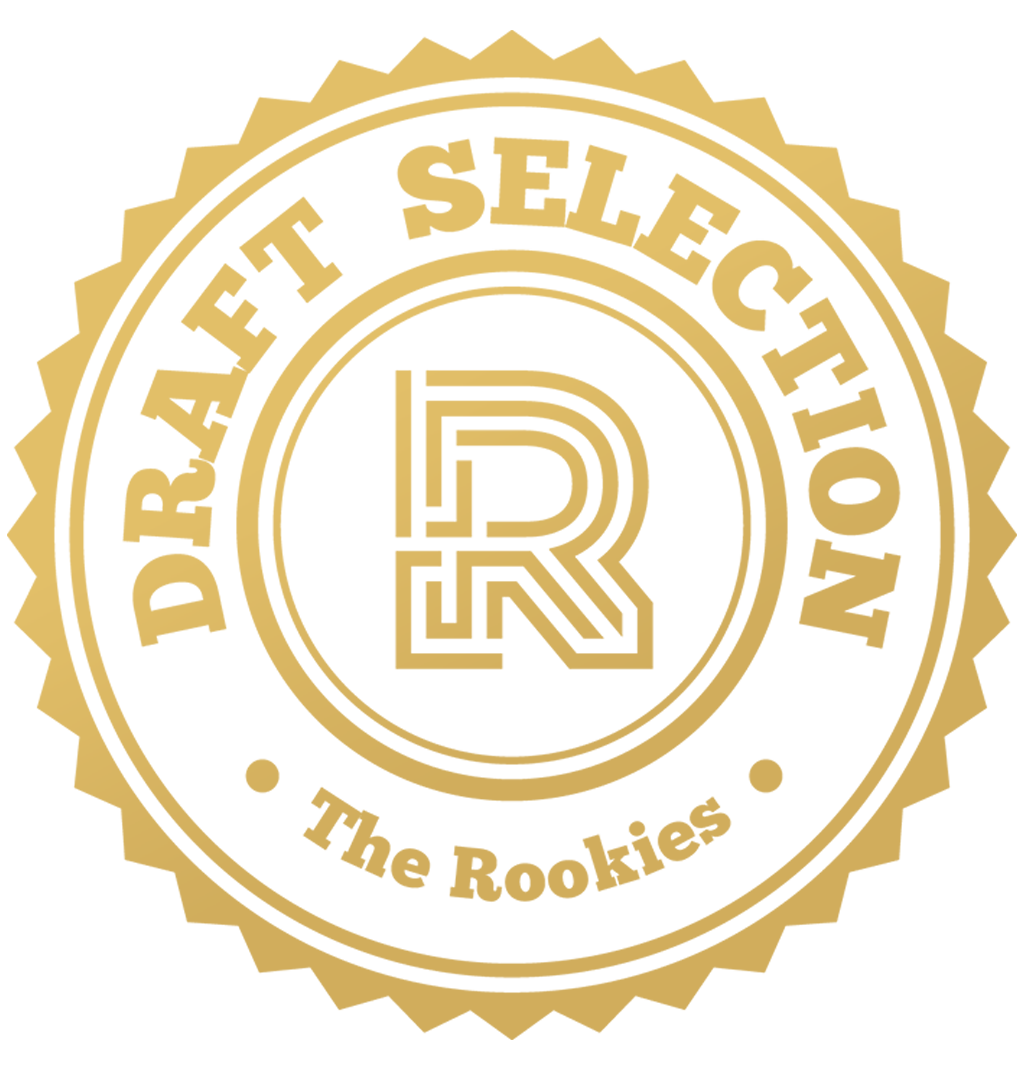


Comments (3)