
Unreal Engine 5 Cemetery Environment
I'm so excited to finally show this. I've been working on this scene for so long in my spare time and now I finally finished it. I need to thank Lucas Silva for his mentorship during this project. He helped me a lot with feedbacks and 3d art knowledge.
In the begining I had a rough ideia about making some environment with gothic cemitery theme. With this ideia in mind, I had started to look out for some concept art on the internet to get a reference, when I found a perfect concept made by the amazing artist called Leo Amaral, who gave me the permition to adapt the 2D art for 3D environment.
I hope you enjoy this first version of the scene with nightlight, now take a look of another version with daylight!
That is it!
Now take a look on the breakdown content!
Let's me explain the pipeline I followed:
1. First off, I started by shaping all the models in Autodesk Maya, without worrying about the polycount. I just wanted to get the shapes right, making them high-poly.
Note: Zbrush was used to sculpt the statues.
2. Once I had the high-poly models, I began the retopology process, taking my time to optimize them as best as I could.
3. In this step, I made all the necessary cuts in the low-poly models to create UV maps, which I could later use for baking.
4. For baking the models, I used a new feature in Substance Painter called "Match By Mesh Name." I simply renamed each object, adding "_highpoly" to the high-poly versions and "_low" to the low-poly object names.
5. Now, it was time to get down to texturing! I fully textured all my assets in Substance Painter.
6. After wrapping up the main assets, I figured out I needed more stuff to complete the background of the scene. So, I decided to dig into photogrammetry a bit and use it as a starting point for the walls. Then, I tweaked the rest of the walls to make sure they fit together nicely. I used this cool software called Polycam to generate the photogrammetry models.
7. Once I had the high-poly photogrammetry models, I proceeded with the retopology process using Autodesk Maya.
8. Next, I used xNormals to transfer the texture maps from the high-poly models to the low-poly models.
9. I still not satisfied I thought it would be great to create some trees using SpeedTree software, to later use them in Unreal Engine 5 with the Nanite resource.
10. Finally, with everything at my disposal, I assembled everything inside Unreal Engine 5.
11. Even though I had set up the scene, I still needed some crucial elements to complete it, like ivy. So, to get some top-notch ivy, I used this awesome plugin in UE5 called Crazy Ivy.
12. To achieve a more realistic floor, I used materials and decals from Megascans to create a blend material, resulting in a high-quality outcome.
13. However, I still wasn't satisfied with the number of items for the background composition. So, I added some assets of flowers, small grasses, and bushes from Quixel Megascans and the Epic Marketplace. Additionally, I included some insect particles.
14. Now it was time to work on the lighting, both for the daylight and nightlight versions.
15. Lastly, I applied post-processing effects to ensure the overall setting looked coherent with the lights.
I hope this clarifies the entire process of my work. Thanks for following along!
































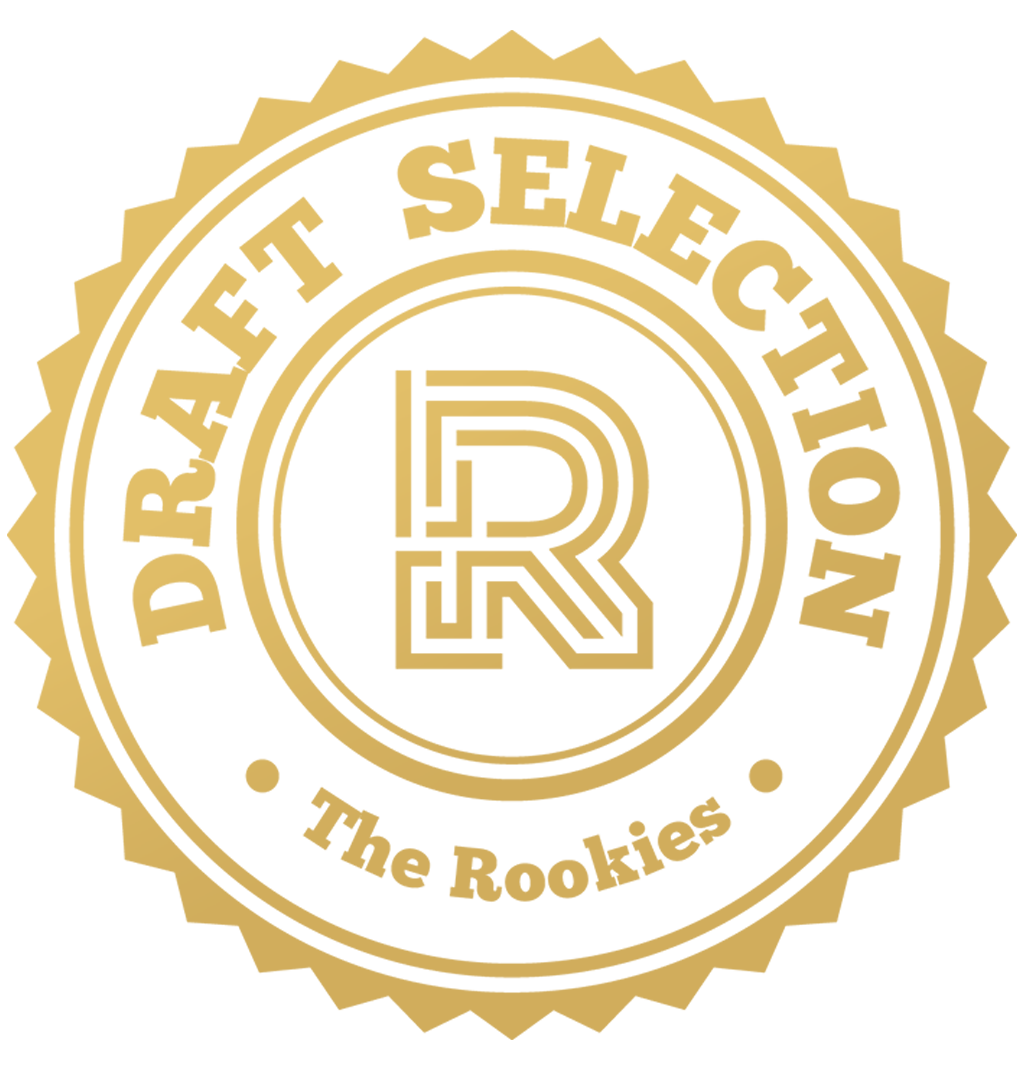


Comments (0)
This project doesn't have any comments yet.