
Mad Mouse
With this final project for my advanced term at Think Tank Online, my skills and ability to deliver were significantly accelerated. Although this was a challenge that cost me sleepless nights and stressful moments, I am proud of the final product.
Beauty to Black & white
Concept: Mad Mouse (Photography by Lidia Vives)
https://www.lidiavives.com/pop/mad-mousehttps://www.instagram.com/lidia.vives/?hl=en
Close Up

Wireframe
Clay & Specular
ZBrush Sculpt
XGen
Process of matching the face
The most challenging part of this project was capturing the likeness. Since the model has a very strong expression and the pose is not neutral, it was hard to get the likeness and maintain the correct anatomy.
I lined up the reference images using guides in Photoshop and then drew a few lines to see where the plane changes occur and where the face features line up. I also paid attention to negative spaces on the profile views.
Topology
I used a base mesh from 3D scan store but I changed the topology on the forehead to support the expression.
Wrapping head and transferring maps
R3dS Wrap was used to wrap the head mesh and Mudbox was used to transfer all the maps. After transferring the maps, I made corrections on the skin in Mari.
Making clothes in Marvelous Designer & retopologize in Maya
I imported an A pose base mesh to Marvelous Designer as an Avatar. I used a shirt from Modular configurator as a base shirt and then modified to fit the concept blouse. I exported clothing to Maya and retopologized using quad draw tool and then transferred UVs and details to the retopologized mesh.
Sculpting and posing in ZBrush and Maya
After studying the reference images, I started with setting up a neutral posed bust in ZBrush. I used Spotlight tool and See through feature while lining up and sculpting the face. Once the face was close to the concept model, I masked areas using transpose tool and rotate at the joints to change the pose without disrupting the anatomy too much. However, there were volume loss and some of the shapes got deformed so I exported neutral posed mesh and the modified mesh to Maya and used Blend shape and Delta mush to return some of the volumes that were lost while posing.
Lighting Setup
Due to the complexity of the lighting, 3 different HDRI were used to achieve the look of the photograph. Several V-Ray rect lights were also added. Each light was linked to individual mesh to give more control over brighter and darker areas.
Making hair in XGen
After adding hair on the eyelashes, added mascara crumbs by creating a small geo and used MESH network in Maya to scatter over the eyelashes.
Shader set up in Maya
I created textures in Mari and used V-Ray Al surface to add textures for head, hand, teeth, tongue and body. I used V-Ray mtl for the rest.
Since the blouse is see through, I modeled a bra and used V-Ray 2sided material to make the blouse transparent.
Making the Mickey ears texture & adding dust
I created a height map using Substance Designer and used the height map in Maya as V-Ray displacement.
I used Layered shader node to layer the dust on top of the tie shader and then lower the intensity of the dust color so it is subtle on the black tie.
Background and Rendering Setup
A few backgrounds were created during the process. However these background didn’t feel right with the concept, so the background from the photograph was used to composite the renders together. Removed the model using Content_Aware Fill under Edit in Photoshop.
Thank you for taking a look at my project!
ArtStation Link : https://www.artstation.com/nayoon
Tutorial link on The Rookies : https://discover.therookies.co/2022/05/09/creating-a-realistic-3d-character-from-photography/


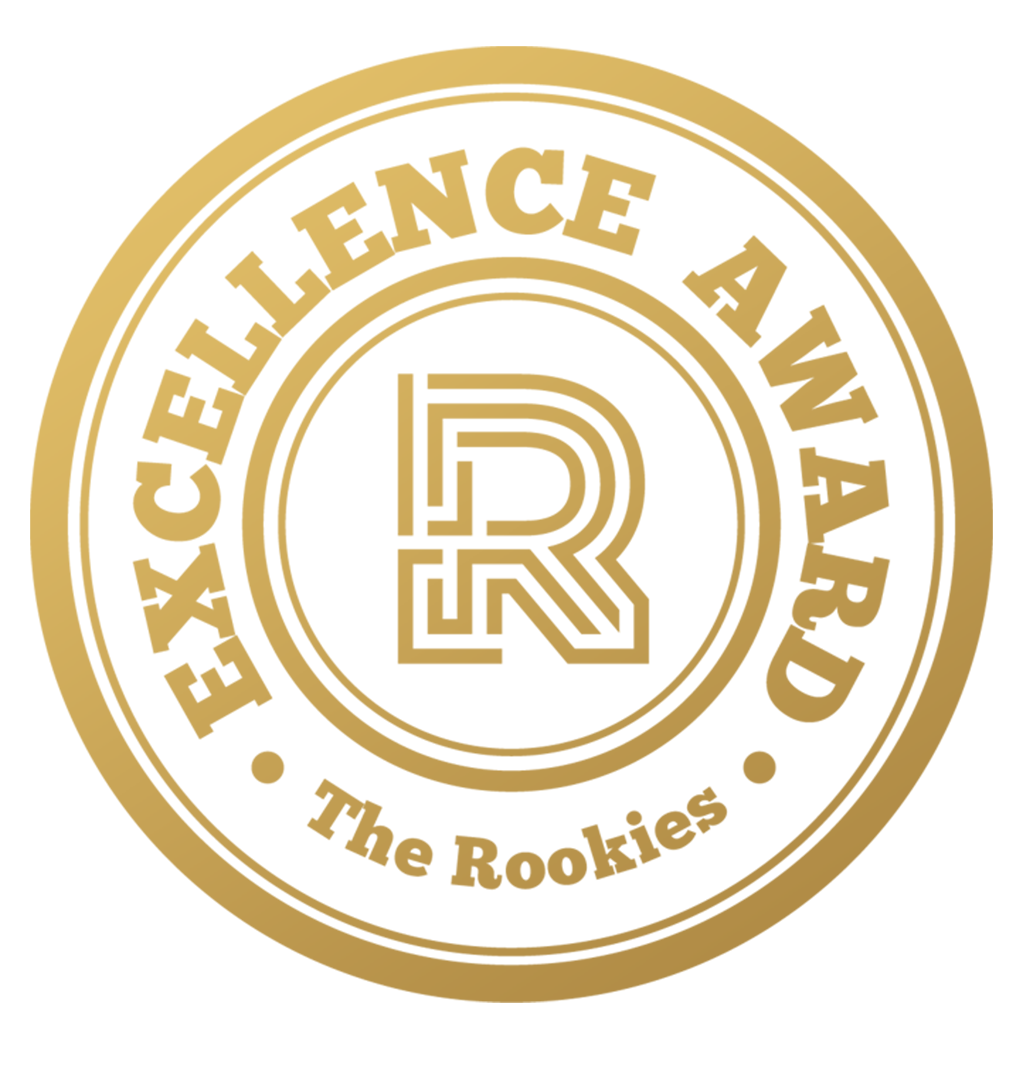
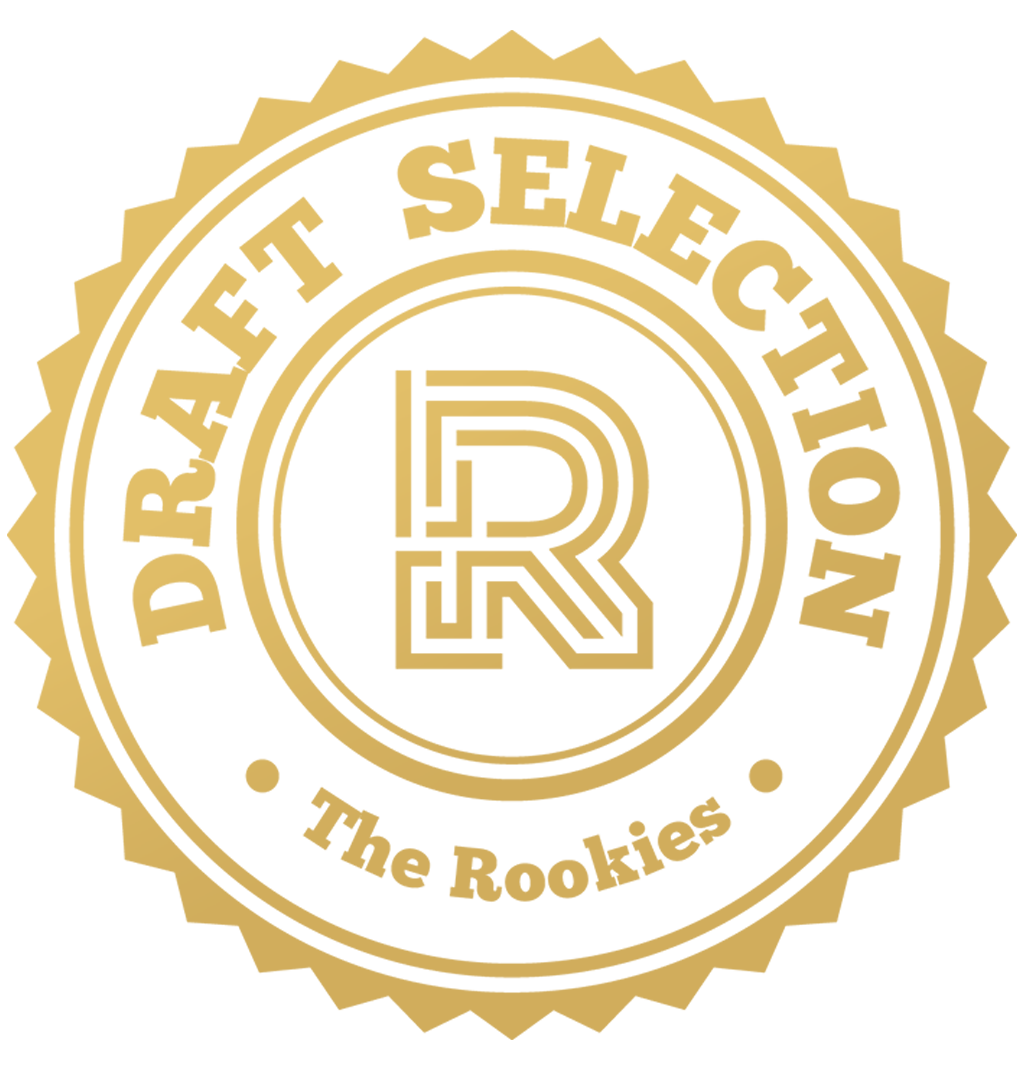












































Comments (4)